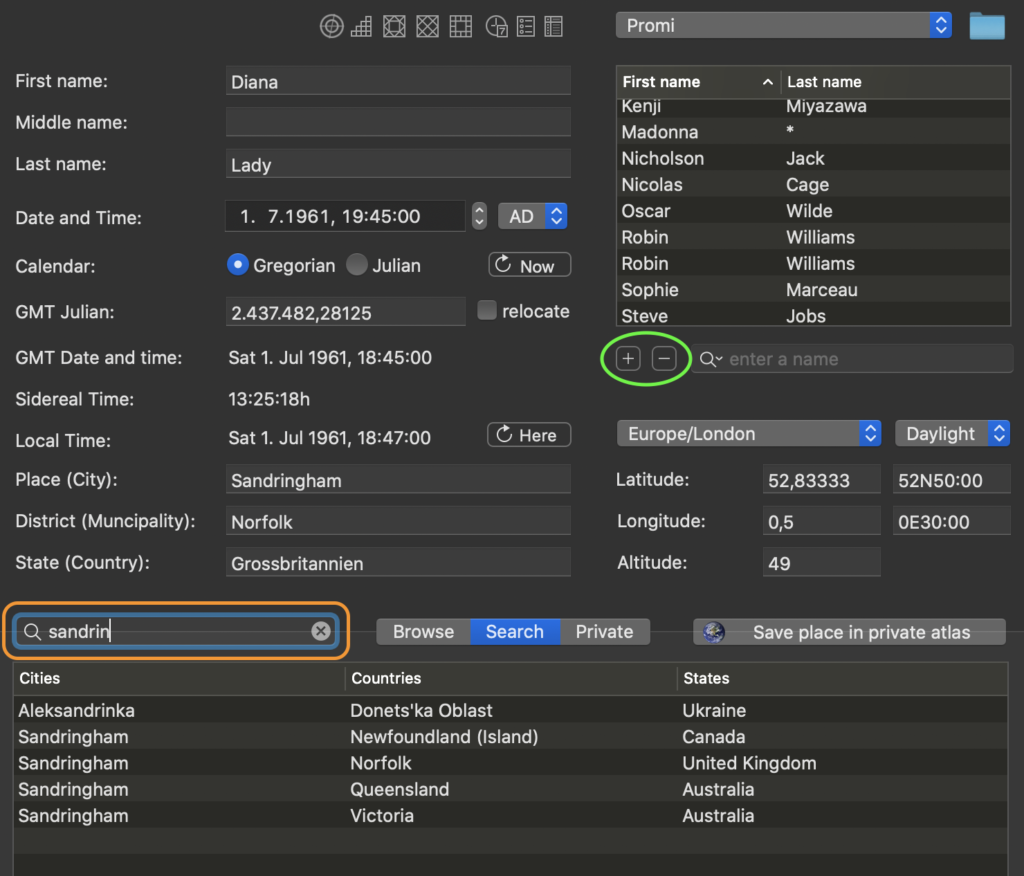There are basically two ways to back up your data:
- with the simpler but better way
- with the more complicated and worse way
ad 1) Save via AAF
First of all, switch to the data entry dialog and select the category in which the horoscopes are located that you want to back up, for example on an external data medium, or just to send them to another computer.
Then just select “Export AAF …” from the filing menu and decide whether only the selected horoscopes (multiple selection possible while pressing the command key or Shift key) should be saved, or all horoscopes in the selected category. Finished.
If you do not find the desired storage location in the menu below the file name, click on the button outlined in green to expand the save dialog:
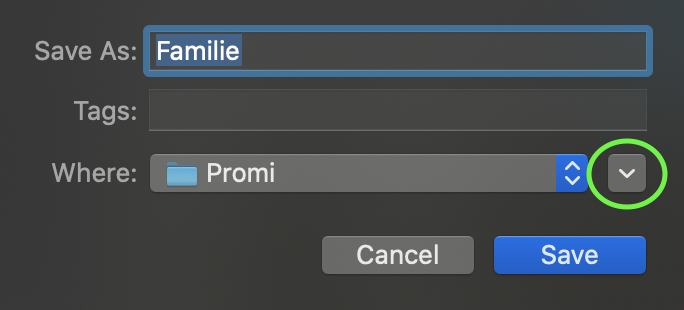
ad 2) Back up the automatic database
You can also save the internally secured, hidden database. This can be found in your local library at:
~/Library/Containers/com.Kairon.Kairon4/Data/Library/Application\ Support/Kairon4/Kairon.*
This is not recommended because we have no control over the data format. Apple reserves the right to change this at any time, so there is no guarantee that you will be able to open data saved in this way ten years later – unless you use the exact same version of Kairon that was used to save it.
Still, it may be interesting to know where the data is, and this information is useful for short-term experiments.
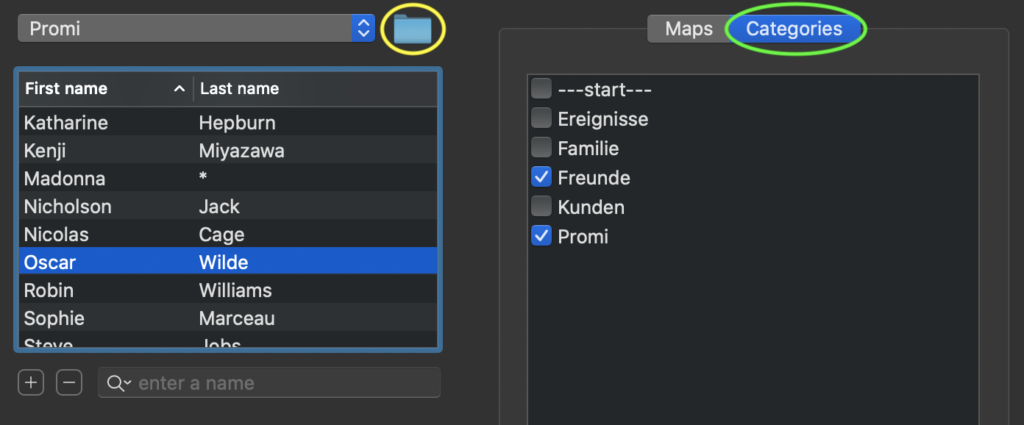
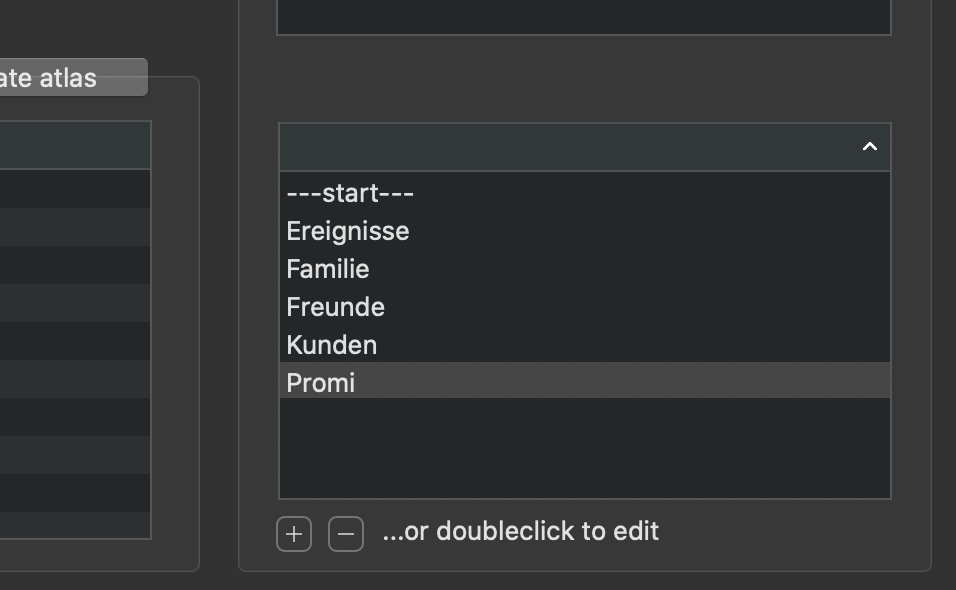
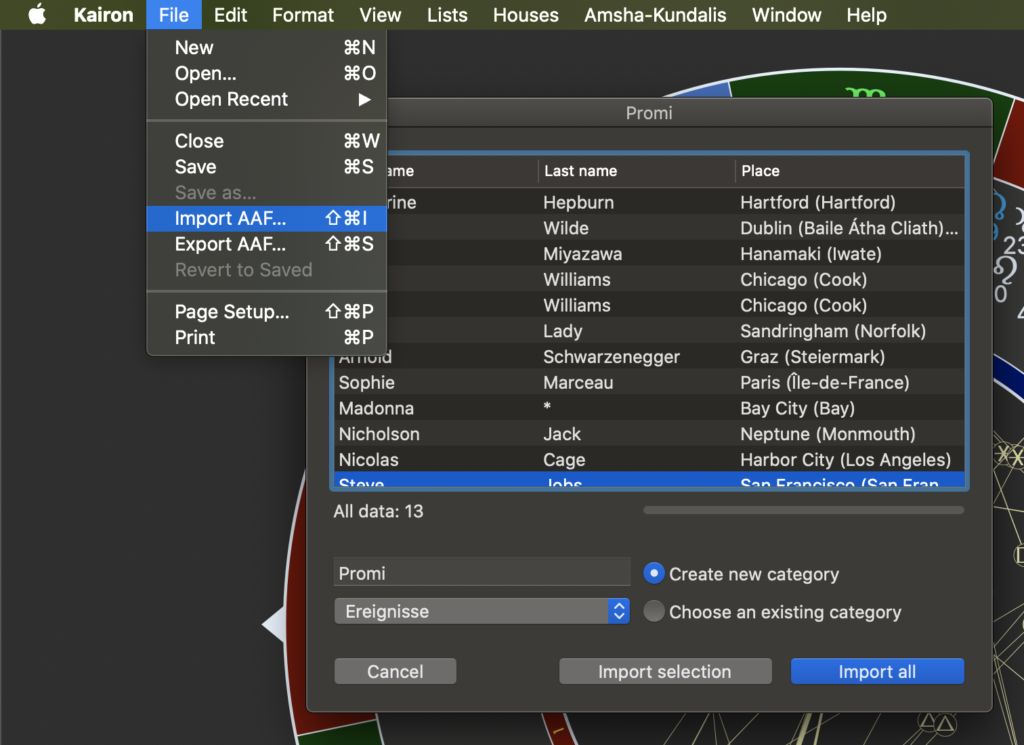
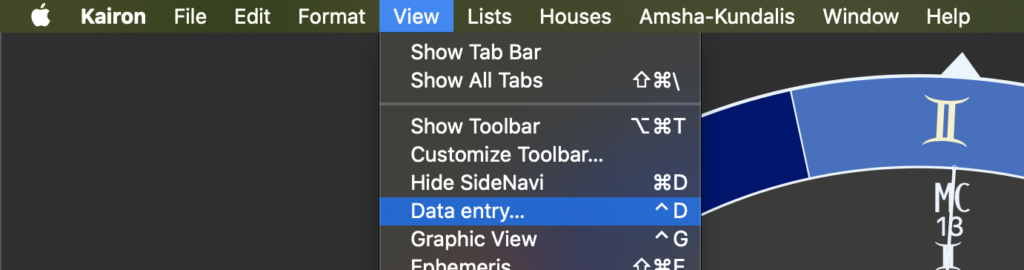
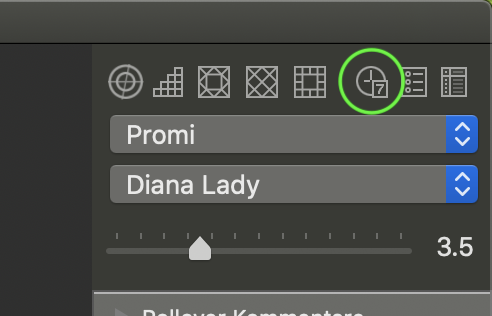 The page navigation is in the graphic view at the top right, in the data entry, however, above the name entry.
The page navigation is in the graphic view at the top right, in the data entry, however, above the name entry.