Selecting Objects in Kairon 4
If you are like me, you will have your own set of ‘pet objects’ which you like to see in a chart, or maybe you have heard about one which you would like to try. Selecting objects in Kairon 4 is very easy.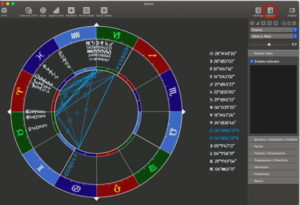
The object selection screen is very large and quite comprehensive. My selections for regular reading are shown, yours will probably be different.
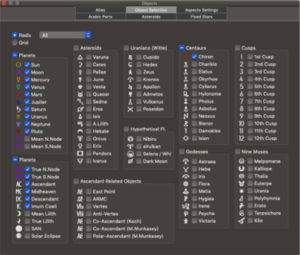
While we are in the objects menu I will set up aspects. Now this window will only tell you which aspects to display, it will not allow the setting of orbs etcetera, that we will do when we get back to the ‘settings’ screen.
Colours can be set here by clicking on the aspect then selecting the colour you want from the colour picker.
However, do remember to select both the Radix and the Grid for visible aspects. Some people may like to see different sets in the Radix and the Grid, this gives you that option.
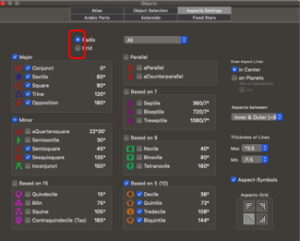
While I am still selecting objects I had better select my favourite Arabic Parts.
First you must find your part in the main column (or create it but that is for another discussion). Then it can be added by the ‘add selected item’ button, at which time it appears both on the list to the left, and on the drop down menu from which it can be deleted if required.
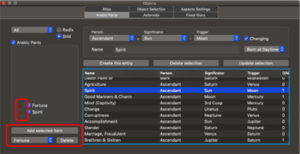
As you can see Arabic Parts come up with a generic ‘placeholder’ which I will replace with glyphs when I get back to the ‘Settings’ screen, but for now I have just selected them, (like I have selected aspects without doing anything to them).
Colours again can be changed here by clicking on the ‘added’ item. The colour will apply to the glyph when that is changed as well.
Again make them visible in the Radix and Grid if that is what you want.
I will proceed to show you how to change glyphs, but if you are impatient then it has already been talked about when discussing astroids here: https://kairon.at/Kairon4/en/custom-symbols/

Leave a Reply
Want to join the discussion?Feel free to contribute!