Back to the Settings Menu
Here we can change everything, and I will perform a few rudimentary changes to make this software more friendly for me.
Let us deal with those Arabic Parts first.
The ‘Font Style Generator’ is where these can be adjusted.
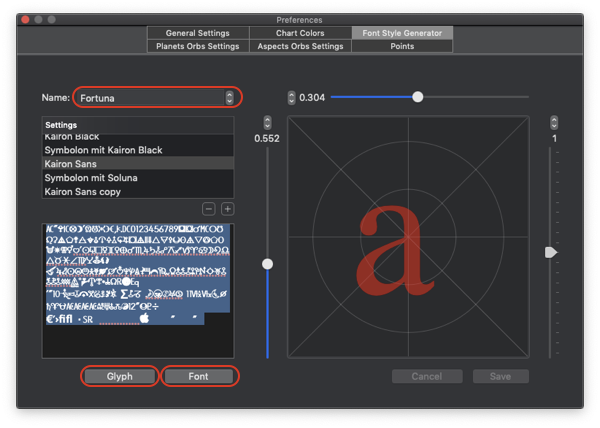
These steps must be done in order to work at all.
Clicking the down arrow on the Font Stye Generator twice will find ‘Fortuna’ (clicking once will get Spirit which I have already done to get the method fresh in my mind).
Clicking on the ‘Font’ button will bring up the system Font menu. I have selected the font ‘Kairon Semiserif’ and by default it is in size 14.
Clicking on the ‘Glyph’ button will show you the glyphs in that font, and to see them easily I need to view them at size 24 which must be selected in the system font menu while you have all the glyphs selected.
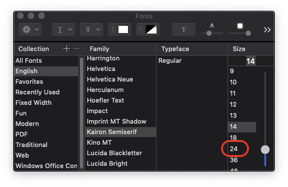
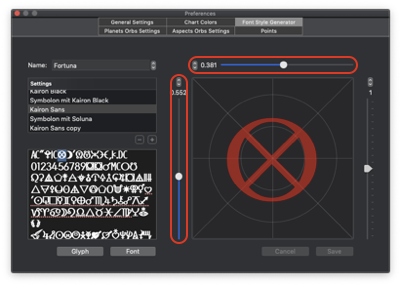
Once you have identified the symbol you would like to use (I chose the well known Part of Fortune symbol for this one) simply drag it onto the field on the right. Adjust it on the cross hairs with the adjustments directly above and also to its left. Adjust its overall size to its right.
Congratulations you have worked out how to change any symbol in your chart!
The changes made must be saved. If the ‘Save’ and ‘Cancel’ buttons are greyed out, try first to use any of the adjustment steppers, if that does not work restarting the software will be necessary.
A second way to do the same thing but which will allow you to use any image that you have access to.
You can use anything you like here. Basically if you can select it you can drag and drop it (or copy-paste if you prefer). I found a symbol which reminds me of the old symbol for Uranus. (it is actually a symbol for Transpluto or Isis, but it looks pretty.)


To empty the field on the left, select all while the cursor is in that field and delete.
To get to Uranus I stepped though everything until I found it.
The picture at the top shows the selected glyph. Dragging it to the empty field on the left makes it the only thing in that field.
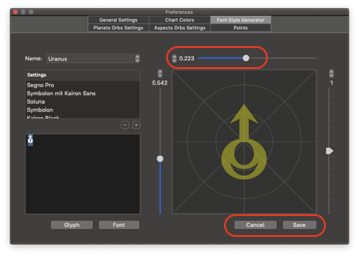
Dragging it from the field on the left onto the field on the right changes the glyph. Minor adjustments will need to be made using the steppers for position and size.
The Cancel button will return the glyph to its previous default, the Save button will lock it in as the new default. Again if those buttons are greyed out Kairon will need a restart.
So that is how you can change any glyph.
If you are fond of many asteroids and have a supply of images there are very few limits to your creativity.

Leave a Reply
Want to join the discussion?Feel free to contribute!